I recently got around to updating my computer to the newest version of MacOS, Mojave. The feature that I was most looking forward to was dark mode and other than that, I didn’t really take note of anything important. That is until I miss clicked a keyboard shortcut and found a new way to record your screen in MacOS.
MacOS has two really simple ways to take a screenshot. To take a screenshot of your entire screen use the shortcut Command – Shift – 3. To take a screenshot of a specific area of your screen use the shortcut Command – Shift – 4.
I was trying to do the latter when I accidentally hit Command – Shift – 5, which opened up a whole new menu as shown below.

Inside of this menu you have buttons for capturing your screen but as a screenshot or as a screen recording. This was previously an option using QuickTime but it’s nice to have a keyboard shortcut to quickly capture something without having to open any additional software.

Inside of the options area you have a few choices to better tune your image to what you want it to be. While I still prefer Camtasia as my screen capture tool of choice, it’s nice to have something quick and native to the platform.
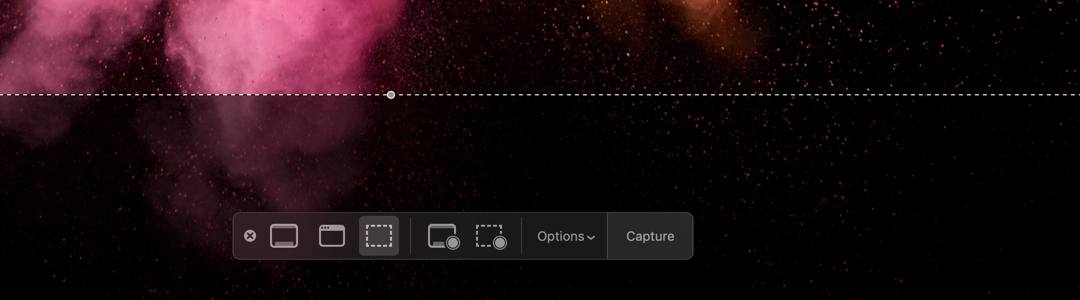
Leave a Reply to Alix ReedCancel reply